In the Data Source Changer window, you can select a different data source for the selected asset. First, confirm the current data source under From. Next, select the new data source under To. Then click Apply.
- The Data Source Changer allows users to change the data source of an existing content item.
- To open the data source changer, click its icon (red highlight) from the item's Actions Panel - from the Data Source Changer panel, enter the original data model, and the required data model (blue highlight)
- Once an item's data source has been changed, the query will fail when opened. If opened in Discover, member and measure chips will be displayed in red, and these red chips must be replaced with members from the new data source. These corrections are made via the Structure Analyzer.

Note: when the data source is changed, the hierarchy (blue) chips will appear red when the item is opened in Discover, and the query will fail. The red chips must be replaced with members from the new data source. Click here to learn how to correct this using the Structure Analyzer.
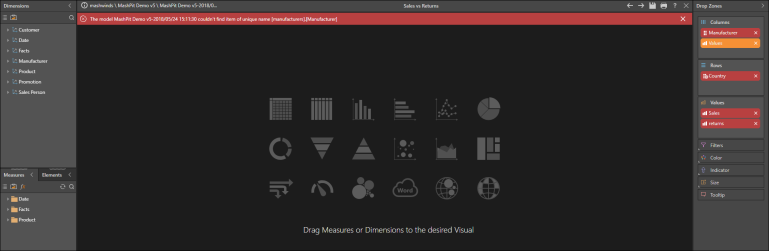
Content Types
The data source may be changed for content items based on a datasource: data discoveries, business logic, dynamic texts and images, presentations, and publications.
Multi Data Sources
When changing the data source of a presentation or publication, the data source will also be changed for the assets within the presentation or publication (if they come from the same data source). If the assets in the presentation or publication come from different data sources, you will have the option to select multiple "From" data sources in the data source changer.
Business Logic
When changing the data source of a content item that contains business logic that is being used in multiple content items, the status of the business logic will be displayed in yellow (indicating that there is a conflict).
Before proceeding, you must select one of the following actions:
Duplicate: duplicate the custom business logic asset and link the duplicate to the given content item. The data source will be changed for the duplicate, and the original will remain unchanged. If this option is selected, the data source will be changed for the given content item and the duplicate logic asset. The original logic asset, and any content items using it, will not be affected.
Cascade to Usages: change the data source for the custom business logic asset, and all content items that use it. If this option is selected, the data source will be changed for the given content item, the logic asset, and all other content items that use the logic asset. In this scenario, users trying to access content items that use the logic asset will need to correct changes in the data source structure using the Structure Analyzer.